What is Google Safe Browsing?
Firstly, Google Safe Browsing was created in 2007 to protect internet users from attacks like phishing. Furthermore, over time, its purpose has evolved to provide users with tools to defend against a variety of online threats, including malware, unwanted programs, and social engineering tactics. This system operates on desktop computers and mobile devices, aiming to ensure security while browsing the web.
How does Google Safe Browsing work?
However, Google Safe Browsing plays an essential role in protecting more than four billion devices daily. It issues alerts to users whenever they try to access dangerous websites or download files that might be malicious.
In other words, Wide Online Protection with the aim of making the internet a safer environment for everyone, Google offers the Safe Browsing service free of charge and publicly to developers and other companies. Today, half of the global online population is under Safe Browsing protection. For example, if you are a developer and want to safeguard your users against online threats, you can start by exploring our API Documentation. So for webmasters, signing up for Google Search Console is a way to receive notifications and help with security concerns.
Types of Protection Provided Google Safe Browsing safeguards against a variety of online threats:
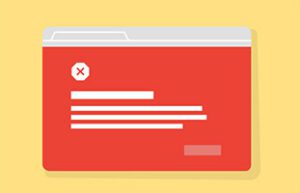
Since 2006, Safe Browsing has alerted users when they try to access websites that may contain malicious software designed to harm devices, the software running, or the user.
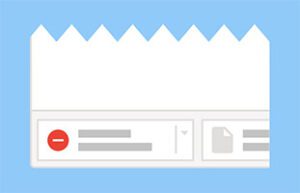
This includes programs that appear to be useful downloads but actually perform unwanted changes on the user's computer, such as changing browser settings without consent.
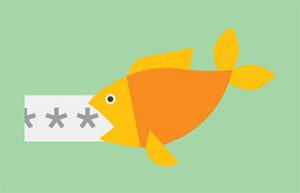
Policy
Safe Browsing also enables users to protect against many types of unsafe websites and applications, as per policies that determine which online threats will be notified to users and webmasters.
How to set up Google Safe Browsing?
Adding the Verification Badge to Your Website
For those using WordPress, you can add the Google Safe Browsing verification badge to your site.
- Access the WordPress administration area;
- Go to the “Personalize” option in the top menu;
- In the left side menu, click on “Widgets”;
- Choose a widget that matches the desired position to display the badge;
- Add a “Custom HTML” widget;
<a href=”https://www.google.com/safebrowsing/diagnostic?site=yoursite.com” title=”Google Safe Browsing” target=”_blank”><img class="”img_google_safe”" src="”https://criadix.com/stamp_google_safe_browsing.png”" alt=""Google" safe browsing”></a> - Enter the code provided above, remembering to change the address “yoursite.com” to your website name.
- Save your changes to apply the badge to the site.
Then save the changes, apply them and see the result. If the image appears correctly , congratulations, you have successfully configured the Google security service. Then click and visitors will be redirected to the verification site. If any suspicious event occurs, you will receive a warning. If everything is in order, Google will issue a notification confirming your site's security. It is important to remember that this service does not handle financial transactions. For this, there is the SSL Certificate, one of the most used methods to encrypt data on the web.
This seal confirms that no malicious files or viruses have been found so far. It is highly recommended to use this service in conjunction with other security measures.
Why Use Google Safe Browsing?
This service is definitely essential to ensure online security, coming from a renowned company in the market and being completely free. In addition, any issues identified on your site will be reported.
However, if your site is targeted by phishing, file code injection or malware attacks, all users will be alerted. Configuring this service contributes to a safer internet.
Anyway, if you are enjoying our content, sign up on our website to receive more information from the blog. Registration is free and keeps you up to date on our publications. Also share our materials on your social networks, whose buttons are at the bottom of the page.
At the end of the page, you can leave comments, opinions, compliments, criticisms or corrections. Feel free to ask questions or contribute information that may have gone unnoticed.
Finally, we thank you very much for your visit and feedback, as they are fundamental to our space.





